CellaVision® Proficiency Software
CellaVision Proficiency Software is designed to help laboratory managers assess, monitor and promote staff competency in the area of cell morphology. The web-based tool makes it easier to set-up a structured and effective process for proficiency assessment and competency promotion, without requiring too much time, effort or resources.
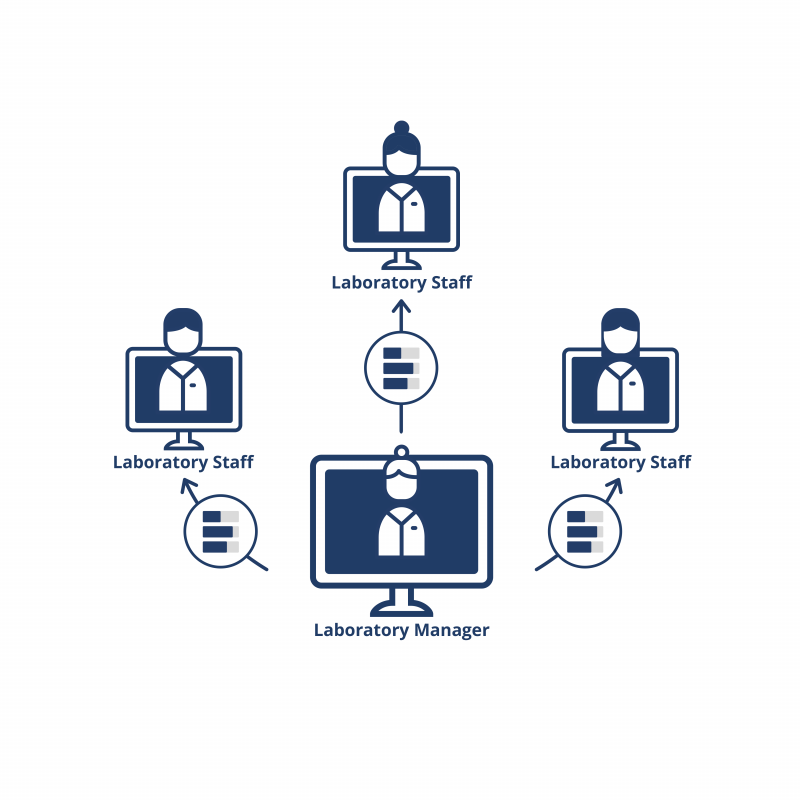
Description
Introducing CellaVision Proficiency Software
When implemented on its own or together with CellaVision hardware and supporting applications, CellaVision Proficiency Software acts as a platform for competency promotion in the area of cell morphology, facilitating ambitions and efforts to deliver more standardized results.
How it works
- The web-based software can be accessed from any computer connected to the internet, using secure log-in to personalized user accounts.
- The examiner can create test scenarios by uploading digital slides, either from their own CellaVision DM database or from a library of digital slides supplied by CellaVision.
- The participants are automatically notified that a new test is available and instructed to perform differentials on one or more digital slides.
- Upon completion, participants can browse their test result, compare their differential to that of the examiner and those done by their co-participants.
- The examiner is automatically provided with a performance report which highlights areas for future training and competency development.
- And it’s easy to revisit previous tests in order to keep track of participants’ progress.
Read more
Technical specifications
- Browser: Latest version of Google Chrome, Microsoft Edge (Chromium based), Mozilla Firefox, Apple Safari
- 2 GB RAM
- 8 Mbps bandwidth
- Screen resolution 1920x1080
Transfer Tool needs to be used when transferring slides from CellaVision Remote Review Software version 7.1 or earlier.
Choose from a range of license options:
- 10, 30, 50, 70 or 100 users
- 3, 5 or 7 years
Specifications are subject to change without notice. This product may not be available in all markets.
Licence activation
Activation of CellaVision® Proficiency Software
- Go to www.cellavision-proficiency-software.com/
- Click Activate license.
- Enter your personal information.
- Enter a password you want to use to access your account.
Note: If an account with your email address already exists, you are also given the option to renew your license using your existing account.
- Enter the product key.
- Review the license details.
- To activate your license and create your account, click Create account.
When you have activated your CellaVision Proficiency Software license, your account is created and you receive your account details via email.
Introducing CellaVision Proficiency Software
When implemented on its own or together with CellaVision hardware and supporting applications, CellaVision Proficiency Software acts as a platform for competency promotion in the area of cell morphology, facilitating ambitions and efforts to deliver more standardized results.
How it works
- The web-based software can be accessed from any computer connected to the internet, using secure log-in to personalized user accounts.
- The examiner can create test scenarios by uploading digital slides, either from their own CellaVision DM database or from a library of digital slides supplied by CellaVision.
- The participants are automatically notified that a new test is available and instructed to perform differentials on one or more digital slides.
- Upon completion, participants can browse their test result, compare their differential to that of the examiner and those done by their co-participants.
- The examiner is automatically provided with a performance report which highlights areas for future training and competency development.
- And it’s easy to revisit previous tests in order to keep track of participants’ progress.
Read more
- Browser: Latest version of Google Chrome, Microsoft Edge (Chromium based), Mozilla Firefox, Apple Safari
- 2 GB RAM
- 8 Mbps bandwidth
- Screen resolution 1920x1080
Transfer Tool needs to be used when transferring slides from CellaVision Remote Review Software version 7.1 or earlier.
Choose from a range of license options:
- 10, 30, 50, 70 or 100 users
- 3, 5 or 7 years
Specifications are subject to change without notice. This product may not be available in all markets.
Activation of CellaVision® Proficiency Software
- Go to www.cellavision-proficiency-software.com/
- Click Activate license.
- Enter your personal information.
- Enter a password you want to use to access your account.
Note: If an account with your email address already exists, you are also given the option to renew your license using your existing account.
- Enter the product key.
- Review the license details.
- To activate your license and create your account, click Create account.
When you have activated your CellaVision Proficiency Software license, your account is created and you receive your account details via email.
In need of more information?
Would you like to learn more about our product concept, request a demonstration, or get in touch with CellaVision or your local CellaVision distributor?